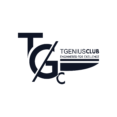Today’s topic is how to install Nethunter in Termux without root permission. The script we will see today will help you run Kali Nethunter in Termux.
NetHunter in termux
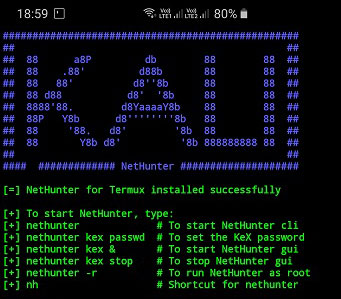
Kali NetHunter is a free and open-source mobile penetration testing platform for Android devices, based on Kali Linux. Kali NetHunter is available for un-rooted devices (NetHunter Rootless)
Steps For Installation
Before you install Nethunter in termux you have first to update and upgrade termux repositories by using the command.
pkg update & & upgradeNext, you have to download the script from GitHub by using the command:
curl -LO https://raw.githubusercontent.com/Hax4us/Nethunter-In-Termux/master/kalinethunterThe following step is to change the permission to the script and give the execution permission using the command:
chmod +x kalinethunterThen, you can run the script by using the command:
./kalinethunterNethunter Usage
After the installation, you can then use the command startkali to start nethunter.
⚡ The default user is Kali and the default password is also kali.
If you are planning to know more about kali nethunter you can read more about it on the official page.
Additionally, If you want to start nethunter as a root user, then you can use the command startkali -r.
VNC Guide
To learn more about VNC, we have prepared a guide for you. Linux Graphical Environment on Termux
- Use to start a vnc session
vnc start - To stop a vnc session
vnc stop - To check the status (Display and port number) of vnc session
vnc status - If the user is kali then by default
vnc startwill start vncserver withDISPLAY=:2&PORT=5902and for the root userDISPLAY=:1&PORT=5901
In Case Of an SSL error: certificate verification failed
Rerun script with an extra parameter --insecure or copy-paste this command ./kalinethunter --insecure
setup LXDE
The default desktop environment is XFCE4, but LXDE can also be installed. How to install kali Nethunter on android