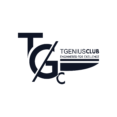WhatsApp is one of the most popular messaging apps in the world, with over 2 billion active users. Although it is primarily designed for use on a single device, there may be times when you want to use a WhatsApp account on multiple devices.
This may be for convenience or because you have a home phone and a work phone. Until recently, this was not possible without using third-party applications.
However, with the introduction of the WhatsApp Multi-Device feature, you can now use one account on four devices simultaneously.
In this article, we will guide you through the steps to use one account on multiple devices.
Introduction to using a WhatsApp account on multiple devices
WhatsApp is one of the most popular messaging apps around.
It lets you stay in touch with friends and family, share photos and videos, and make voice and video calls.
However, using WhatsApp on multiple devices is a challenge for many users. Fortunately, it has introduced a new feature called “multi-device” which allows you to use one account on four devices at the same time.
Here is also how to hide Whatsapp chats using the new chat lock feature
Why use a WhatsApp account on multiple devices?
You might want to use one account on multiple devices for many reasons.
For example, you may have multiple devices and want to use one account on all of them.
You may also want to use the same account on your phone and tablet. Using a single WhatsApp account across multiple devices can save you time and ensure you don’t miss any important messages.
Understanding WhatsApp’s cross-device feature
How WhatsApp’s multi-device feature works
The multi-device feature allows you to use one account on four devices simultaneously. This means you can stay signed in to your account even if your primary device is turned off or disconnected from the internet.
You can also use WhatsApp on your secondary devices without affecting your chat history or turning off muted conversations.
You can use WhatsApp on browsers (web), computers (Desktop), Android tablets, linked phones and other devices by connecting them to your phone.
Without forgetting that you can only connect four devices at a time. When you connect a device, your personal messages and calls are end-to-end encrypted.
When you connect a device, that device connects to WhatsApp independently while maintaining the same level of privacy and security.
You may also like to know our 7 BEST apps to spy on your partner’s WhatsApp
Step by step to set up multi-device on your primary device
To set up WhatsApp cross-device, you need to have the latest version of WhatsApp installed on your primary device, a stable internet connection, and a compatible browser on your secondary devices.
To set up WhatsApp cross-device on your primary device, follow these steps:
Open WhatsApp on your primary device.
- Next, click on the three dots > then on Connected devices.

By clicking on Connected Devices, you will see the list of devices connected to your WhatsApp. Otherwise, the counter will be at zero
- The next step is to connect your device. In this example, we will connect a Chromebook using the web version (WhatsApp web) but you can do it with any system using a browser like Chrome, Opera or Firefox…

Click the Connect device button.
- Next, you must authorize WhatsApp to connect a new device with either your fingerprint or your pattern.
It all depends on the method you use to lock your phone, in my case it’s a fingerprint. Also, if you are not connected to a Wi-Fi connection, you must accept that WhatsApp uses mobile data for connection

- So, go to web.whatsapp.com, and then you need to scan the QR code generated for you by WhatsApp to allow you to connect your WhatsApp account to your new device.

- After establishing the connection, you must then give a name of your choice to your connected device to know how to differentiate between already connected devices if you have a lot of connected devices. This step is optional.

Security and privacy
If you are concerned about security and privacy, you can choose to enable two-step verification on all your devices.
This feature adds an extra layer of security to your account. To do this, go to WhatsApp Settings → Account → Two-Step Verification → Activate.


Additionally, you can also choose to unpair devices that you no longer use or don’t trust.
To do this, go to WhatsApp Settings → Linked devices → [Device name] → Unpair device.
With the ability to use WhatsApp across multiple devices, you can stay in touch with loved ones and colleagues anytime, anywhere.
By following the tips and tricks presented in this article, you can optimize your WhatsApp experience and enjoy seamless communication across all your devices.
We hope that this guide has been useful to you and that you continue to enjoy using WhatsApp on many devices.