Shrink a disc using Gparted
you may be in need of shrinking your disc for different purpose , either to do dual boot or something else. Kali Linux give you that opportunity to shrink your disc even if you are not a master Linux by using gparted.
If you are having Kali Linux installed on your computer or by booting into a live Kali Linux session with your chosen installation medium, we can resize the partition to our desired size, as the disk will not be in use because Kali Linux will all be in memory.

Those who are not having kali Linux installed on their pc they can follow the first procedure.
To start resizing, make sure you insert your Kali Linux installation medium and power on the device. If needed, press any keyboard shortcuts for a “boot order menu” (depends on each manufacture eg:” F12, F9…”) or boot into BIOS/UEFI and change the boot order to point to the installation medium first.
When the boot menu/options appear, you should see at least one new option. Depending on the manufacture, hardware, how the system is configured, and install medium, you may see more options (e.g. Can you boot into non-UEFI?)
You may need to try a few different options in order to find success.
You should be greeted with the Kali Linux boot screen. Select Live, and You should be greeted with the Kali Linux boot screen. Select Live, and you should be booted into the Kali Linux default desktop.
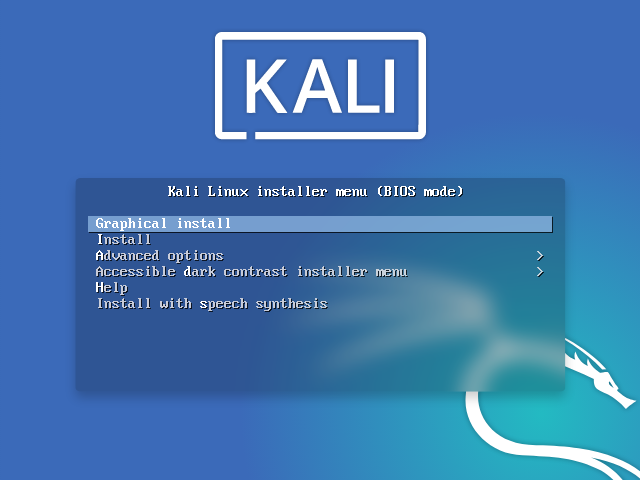
You may also like How to start with kali linux
Nb: Kali changed to a non-root user policy by default since the release of 2020.1.
This means: During the installation of amd64 and i386 images, it will prompt you for a standard user account to be created.
Any default operating system credentials used during Live Boot, or pre-created image (like Virtual Machines & ARM) will be:
Username : kali
Password: kali
GParted is the GNOME Partition Editor for creating, reorganizing, and deleting disk partitions. GParted enables you to change the partition organization while preserving the partition contents.
Now launch kali GParted, which we’ll use to shrink the disc.
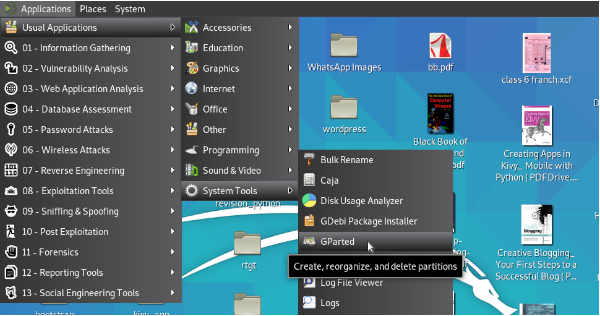
Once GParted has opened, select your kali Linux partition (/dev/sda1) or an other disc & resize it leaving enough space .
Nb: If you are moving past into any non-white in the partition then you are editing a section that is in use. Only remove from the area of the partition that is not in use.
Nb: If you wish to organize the partition to group all the Linux partitions together, placing the free space at the end, you may do so.
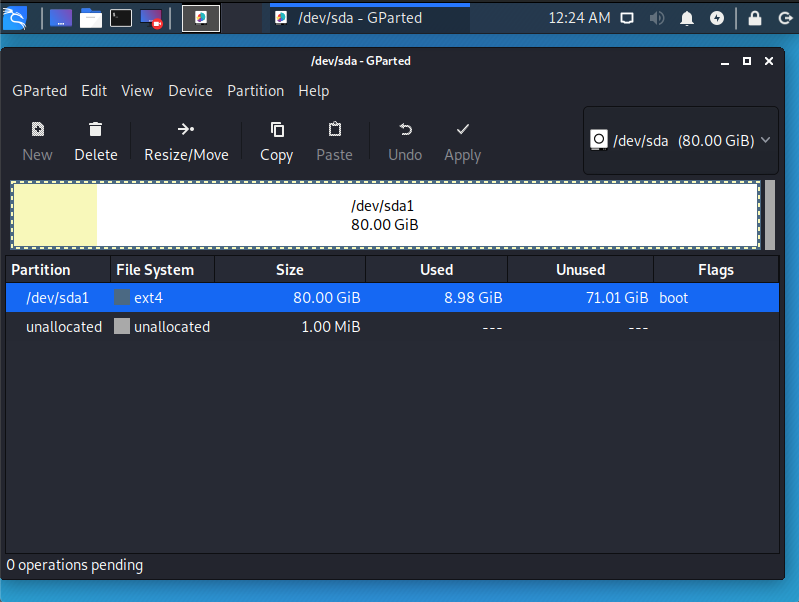
Set the space that you want to resize then press resize – kali linux
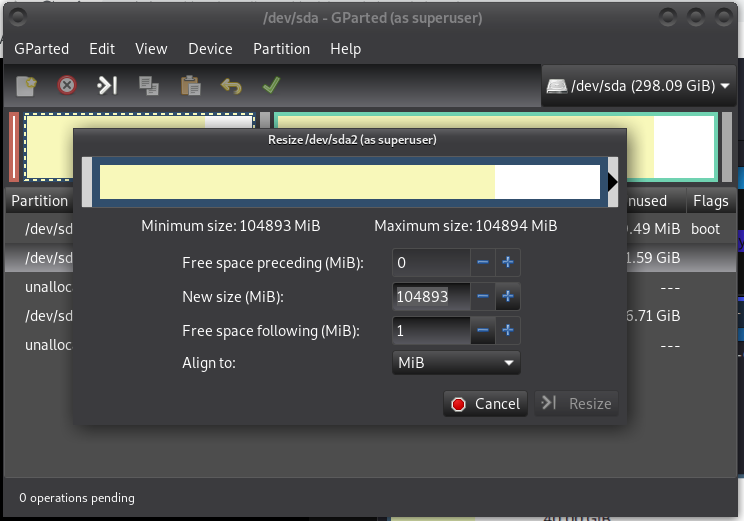
Once you have resized your partition, ensure you “Apply All Operations” on the hard disk. Exit kali Gparted and reboot.
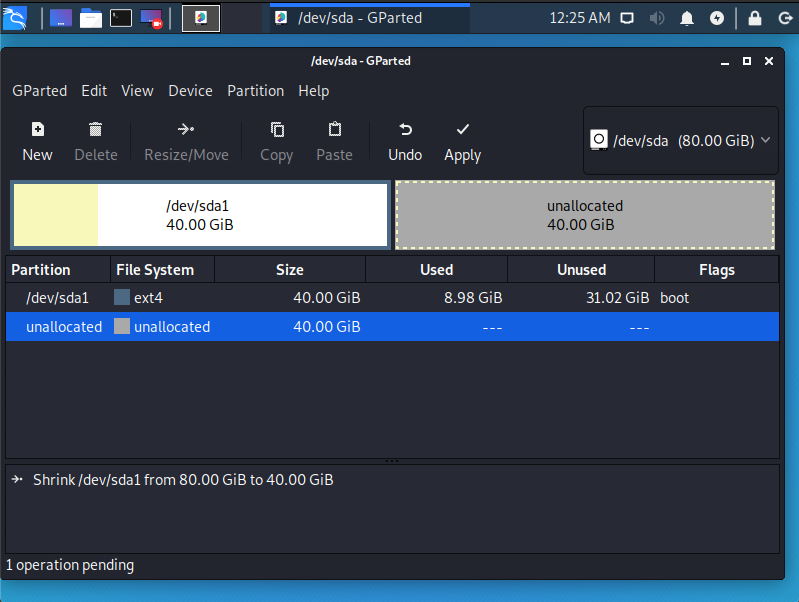
closing word
Congratulation you have reached the end of our guide. now you are able to shrink you disc In case of any questions, don’t hesitate to post your comment below. Thanks.
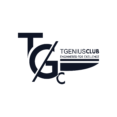

Pingback: How to install Kali Linux properly in 2021. The best way
Pingback: get into the penetration testing field - Tgeniusclub