So do you want to learn to code? Python is the best choice you have done, One of the most common languages to start with is Python, popular for its unique blend of object-oriented structure and simple syntax.
Python is also an interpreted language, with python you don’t need to learn how to compile code into machine language: Python does that for you, allowing you to test your programs sometimes instantly and, in a way, while you write your code.
Just because Python is easy to learn doesn’t mean you should underestimate its potential power. You might also want to know the reasons why you should learn python.
You can install and try Python on nearly any computing platform, so if you’re on Windows, this article is for you. Or if you are already familiar with python you can also look at the best Python Gui
How to get python?
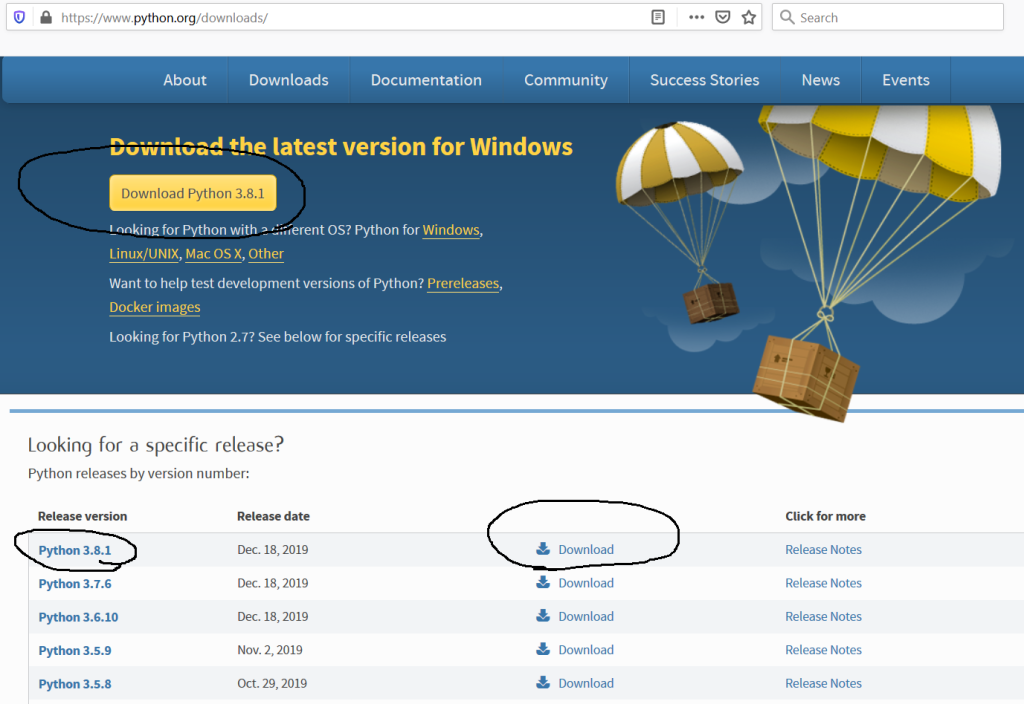
Python is available from its website before downloading python be sure you know your windows if it’s 64 bits or 32 bits then go to, Python.org. Once there, hover your mouse over the Downloads menu, then hover your mouse over the Windows option, and then click the button to download the latest release.
If you are going to use Python for scripting in some API-enabled piece of software. Scribus requires at least Python 2.7
Then, choose for your operating system 64 bits or 32 bit. as mentioned up.
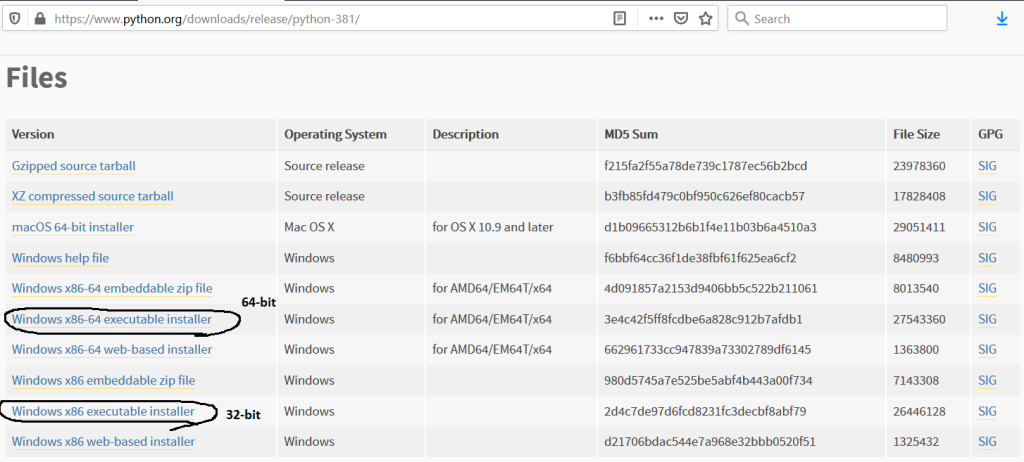
Install Python
Once the package is downloaded, double click on it to start the installation.
It is safe to accept the default install location. Nb: you must add python in the path in another to be found in the terminal of your computer.
During installation this is not selected by default, so select it at the bottom of the install window before continuing! click on customize the installation.
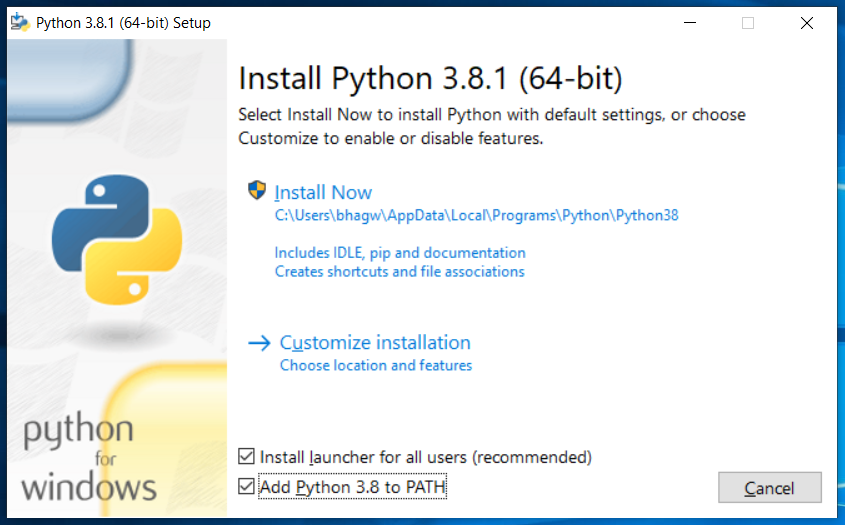
Check if all features are selected After checking the checkboxes for Launcher and System Path. you can see that I selected for all users.

Click the Next Button to choose Advanced Options. last click on install

Windows must ask you if you want to do some changes as the user of the pc. Before Windows allows you to install an application from a publisher other than Microsoft, you must give your approval.
It’s a User Account Control system. Now Click Yes button to continue the installation.
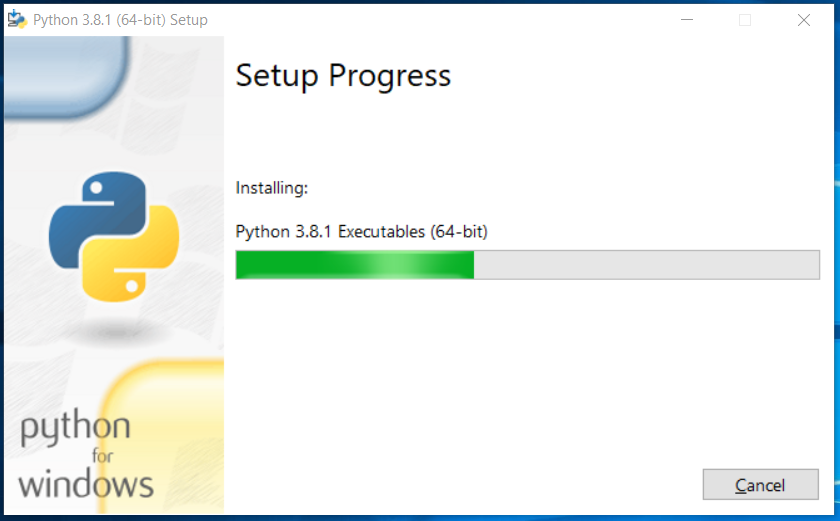
It will show the success screen after completing the installation
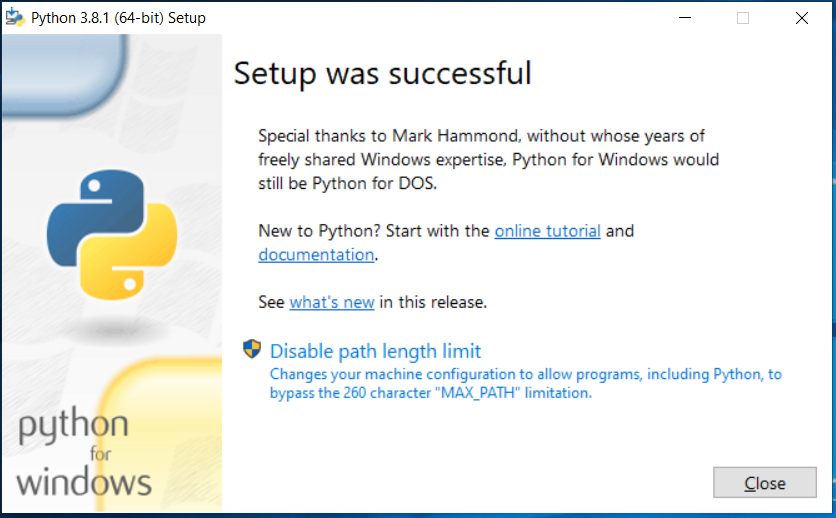
Now click the Close button to close the installer. This completes the installation step to install Python.
Verify Installation
In this step, we will verify the installation of Python. Search for Python on the system. on the taskbar on the search field type python windows will search if python exists. Then if it exists congratulation you have done it. open a python terminal.

Now execute the Python command-line option as highlighted

We can verify the version of python on Windows Command Prompt. press (Windows + R). type cmd then enter, Windows Command Prompt will open. then type (python –version)
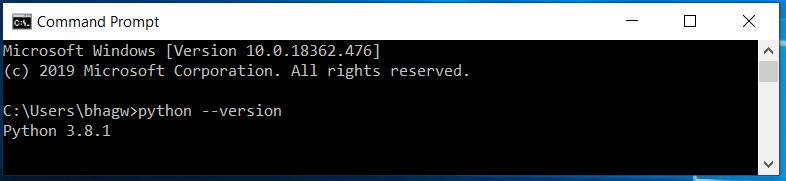
Using a python IDE or Install an desired IDE
To write programs in Python, you have to use a text editor, good news python is coming with an appropriate IDE no need to stress looking at others, but if you are familiar with another text Editor like sublime text, Atom … you are free to use it. An IDE integrates a text editor with some friendly and helpful Python features. IDLE 3 and Pycharm (Community Edition) are two great open source options to consider.
It’s recommended for beginner to use a python IDLE to be familiar with it.
Closing note
As you can see, it’s easy to get started with Python, and as long as you’re patient with yourself, you may find yourself understanding and writing Python code with the same fluidity as you write your native language. Congratulation you made it.
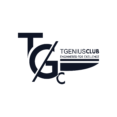

cool programing
Pingback: 6 best reasons why to learn python - Tgeniusclub
Pingback: Software Development Life Cycle (SDLC). All phases & stages - Tgeniusclub
Pingback: get into the penetration testing field - Tgeniusclub